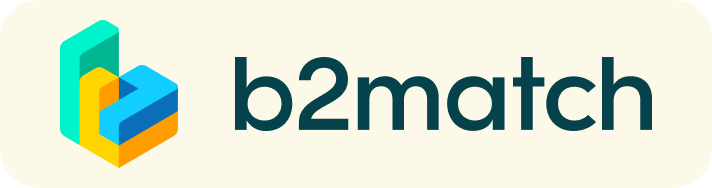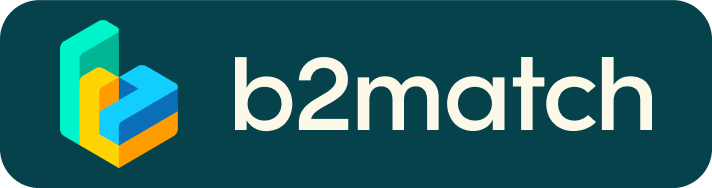VIRTUAL MEETINGS FAQs
- How do remote 1:1 meetings work? |
- How to invite a Guest to your meeting? |
- How do I join a scheduled meeting? (How to Initiate a Virtual Meeting) |
- What should I check before joining the meetings? (Technical Requirements for Virtual Meetings) |
1) How do remote 1:1 meetings work?
- Meetings are managed remotely via Video Calls provided by the b2match platform, thus no need to install any software!
- Check My agenda for your event schedule
- Check Meetings menu to see all your meetings details for each confirmed, pending, canceled meeting
- All confirmed meetings (if any) shows a "Meeting starts in ... days" button and meeting date/time information
- You can invite a Guest in your bilateral meeting. Read below for more details and screenshot!
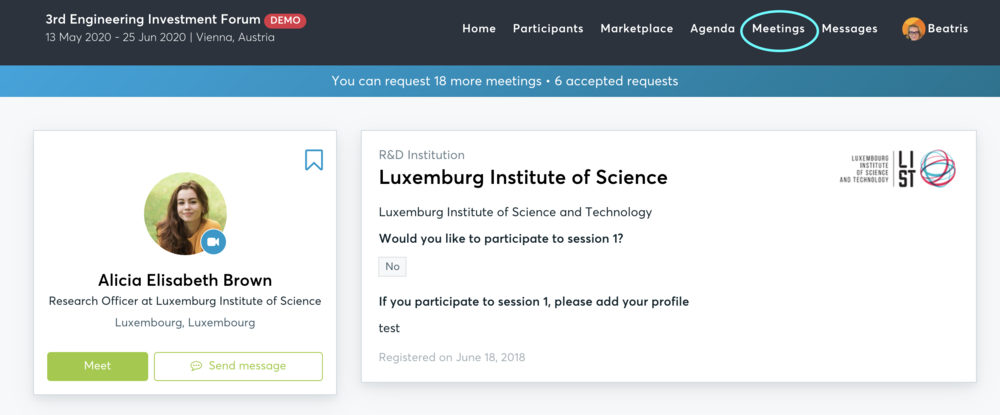
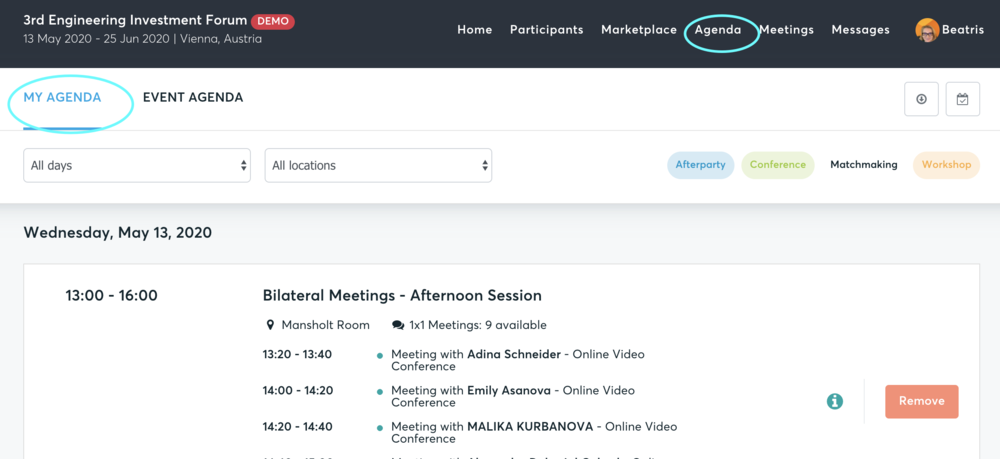
- When the time approaches, click on the "Start Meeting" button
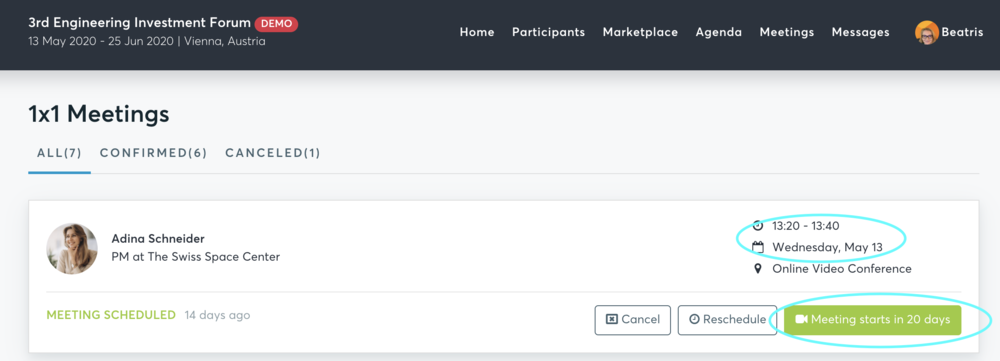
2) How to invite a Guest to your meeting?
You (profile holder) are the one taking part in virtual meetings. You can however invite a Guest to join a bilateral meeting (colleagues, interpreters...).
- Start your virtual meeting by clicking on 'Meet' in your Meetings tab
- Click the button 'Invite guests' available when accessing the virtual meeting to generate the invitation link
- Copy and share the link.
The systems works fine with Max. 5 people in total (you, your counterpart, and up to 3 other people).

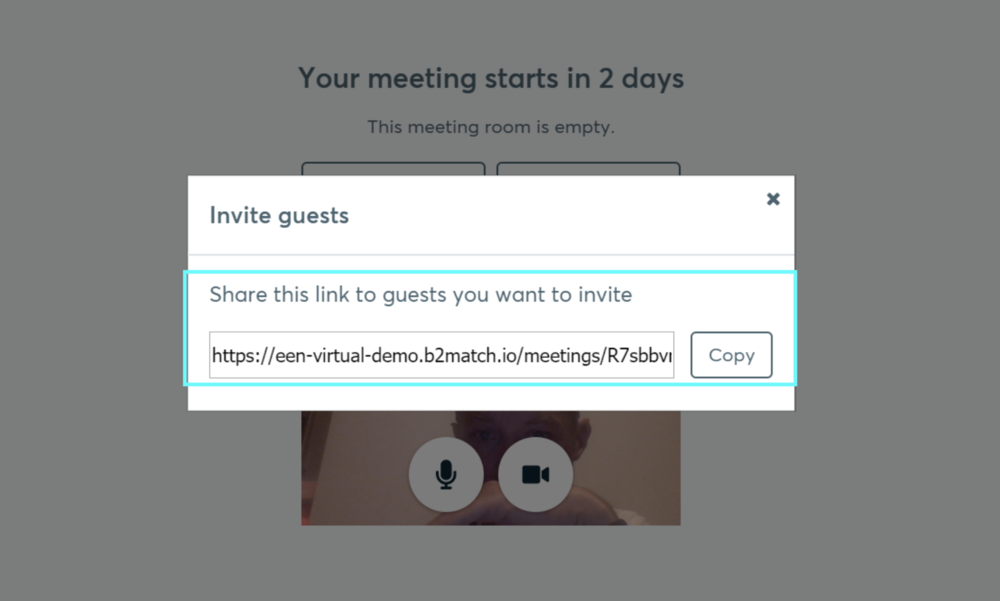
3) How do I join a scheduled meeting?
(How to Initiate a Virtual Meeting)
On the day of the event, you can access your meeting schedule by going to "Meetings" in the top right corner. There, you'll have an overview of all your meetings (past and upcoming).
- You can click on the green button "Start meeting" next to your meeting partner to enter the virtual meeting room and start the 1:1 meeting.
Please be on time for your meetings. Thank you! - Your meeting partner doesn't show-up? Use the "Message" button and ask for joining the meeting.
- if still your meeting partner does not show up, contact your local Support Office.
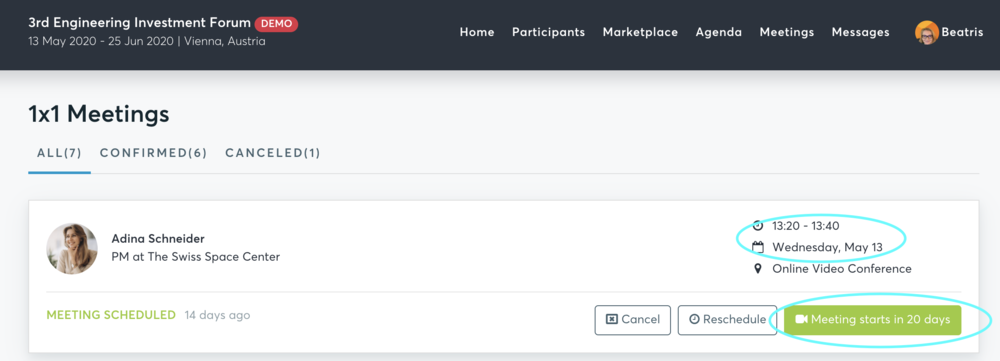
4) What should I check before joining the meetings?
(Technical Requirements for Virtual Meetings)
- Check your Time Zone
Log-in and select "Edit my profile" to check your current Time Zone selection. If this is not the Time Zone you are located in during the meetings, please change accordingly - Please make sure you use the latest version of Mozilla Firefox or Google Chrome as your browser
- Enable the microphone (and preferably the camera) in your browser.
- if you have issues with your microphone, try to test your microphone with other apps, such as Google Meet, Skype, Zoom, etc. If it still doesn't work, check your system settings to see if your microphone is enabled.
- To make sure that everything is set correctly, please go to your "Meetings" and click on the green camera button "Meeting starts in ... days" - this will open the video call feature of your browser and will make a test call. You should be able to see yourself!
- Please start and end your meetings in time to avoid any delays
- The time left for the current meeting will be displayed on the right top corner of your video. Each meeting lasts 30 minutes